How to Create a Website Without Any Computer Knowledge [Beginner Guide]
How to Create a Website without any Computer knowledge, Programming or Coding not required
Creating a website on your own seems like a really difficult task if you don’t have any Computer, Programming, Coding or IT related knowledge. It looks really technical and you would think that only people with proper Computer or IT backgrounds can create websites. It is actually not true. Why? because I can tell you that in my case, I don’t have any Computer, coding or programming related background and yet I have created my own website.
Furthermore, you might also think that building a website is going to be really expensive but it depends on the type of website you want to develop. If the website is not very technical than it can be created really cheaply like under $2 per month and you don’t need to have loads of Computer or Programming / Coding knowledge to create a website.
How to Create a Website Without Any Computer Knowledge On WordPress
WordPress is an open source content management system on which you can create a website. It is widely used as a blogging tool. Millions of websites around the world are created on WordPress.
The site you are reading this article on is also developed on WordPress. The best part of using WordPress is that it is regarded as rather easier to use when compared to other platforms on which Websites are created. Following is the procedure to Create a Website on WordPress without any Computer Programming or Coding knowledge.
6 STEPS TO CREATE A WEBSITE ON WORDPRESS WITHOUT ANY COMPUTER, PROGRAMMING OR CODING KNOWLEDGE
In order to build your own website on WordPress you need to follow the following procedure:
- Get a clear idea of why you want a website
- Choose a Domain Name (Website name)
- Choose your Web Hosting provider
- Install WordPress and select a theme
- Create your content
- Publish your website
1. GET A CLEAR IDEA OF WHY YOU WANT A WEBSITE
Before starting anything you should get a clear idea of why you want to start a website. This part is very important because the idea you have should provide some sort of value to your reader otherwise it might not work. Following are some of the ideas for which you might want to start your website:
- Blogs
- E-Commerce (Selling a Product or Service)
- Informational
- Online Forums
- Photo Sharing
- Etc.
Once you have a clear picture of what you want to show in your website, you can move onto the next step.
Related Post: How to Submit a Website to Baidu Webmaster Tools – The leading Search Engine in China
Popular Read: How to keep your Child away from Technological Gadgets and Devices
2. CHOOSE A DOMAIN NAME
Domain Names are website names for example in www.google.com the domain name is “google.com”. Choose a domain name that represents your website’s content. Make sure:
- The domain name is available and not already taken.
- Do some research on your domain name as well so that it should not mean something bad in some other language as that repels the visitors.


Domain name comes with different prices and are renewed annually. You can choose to pay for the domain subscription for multiple years at once or if your plan has lifetime domain subscription you don’t have to pay anything as long as you renew the hosting plan. More on that later.
You can check if your chosen domain name is available by clicking here.
Once you choose the right domain name, you can then proceed onto the next step.
3. CHOOSE YOUR WEB HOSTING SERVICE PROVIDER
This is the most important step in creating a website not only on WordPress but on any platform. Web Hosting Service Provider provides the service and technology needed to view your website on the internet. Websites are hosted and stored on Servers and from there they are made to be seen on the internet.
It is essential to choose the right web hosting service provider as it can make or break your website. A good web service provider will make sure that your website is always online and there is no downtime. It will also make sure that your website’s load speeds are up to the mark. There are many web hosting providers who will offer their services at very low rates but if you do some research on them, you will find loads of negative reviews.
I was also stuck at this step for more than 15 days, so I did a lot of research and finally found the right match. I got my web hosting from MochaHost and I am really happy with it. It is one of the top 3-4 web hosting service provider. My point of tipping in favour of Mochahost was the pricing as well the favorable reviews on the internet. It is way more economical then the other providers and at the same time it was providing many very good options for the website.

I chose the Business plan from Mochahost. It costs $3.48 per month and gives you bunch of options and added benefits like SSL Certificates (Security Certificate for your website “Https”). Plans start from under $2 so you can choose according to your need but I would recommend the same plan as I have chosen. Details about plans can be found by clicking this link here:
CPANEL
Once you select your plan from Mochahost, you will then be able to access your control panel (Cpanel) that will give you a bunch of options for your website. Initially, while you work on the content, you can just publish a coming soon sign or under construction sign on your website. To do that, just go on the Domains section in Cpanel and click Site Publisher. From there you can choose what to show on your website while you work on it in the background.

After pressing publish, you can check your website by opening your website’s link. Just open a new tab and type your domain name and press enter. Your website will start to show the coming soon screen that you just published. Once you complete this step and your website is online you can then move on to the next step that is to create content by using wordpress.
4. INSTALL WORDPRESS AND SELECT A THEME
Now you need to install WordPress on your website that will enable you to post content on to your website. Follow these steps:
- Open your Cpanel, scroll down and go to the Softaculous App Installer.
- Click on WordPress Mocha Optimized, if you have chosen the Business Plan, other wise click on WordPress.
- On the next screen, Install the WordPress app. It is very simple just click install now and on the next screen setup your username and password and click install. It will start the installation.
- Once it is done. Login on the wordpress and from there on you can work on your content.

SELECTING A THEME
At First you need to select a theme for your website. Theme is how you want your website to appear when a reader comes to your website. There are a lot of options available for you to select. To select a theme, go to WordPress dashboard, Click on Appearance, then themes and choose a theme that you like. Don’t worry you can even change the theme later as well if you don’t like it.
Once you select the theme you can now proceed to the next step that is creating content for your website.

EASY SITE BUILDER
If you don’t want to do all the above, you can just create your website using Easy Site Builder from Mocha Host.
Easy Site Builder will do all the work for you. Following are the advantages of using Easy Site Builder:
- Ready to use Website Themes with populated content
- Easy to use, no technical knowledge required
- No Third party advertising
- Thousands of layouts to choose from
You can check the packages for Easy Site Builder by clicking this link here:
5. CREATE YOUR CONTENT
Before Publishing your website, you need to give your website a name and tag line. To do that, go to settings on WordPress and in General Settings add details for your website.
After that, you need to work on your content. In order to add a post to your website you need to click on “Posts” and then “Add new” to create a new post for your website.
You can create posts similar to how you use Microsoft Word. You can add pictures, videos, links and what not. It is all up to you.
PERMALINK
Each post that you will create will have a separate link that can be used to get to that post directly. These are called Permalinks. Permalinks are links that come after your domain name. For example, www.xyz.com/post1. This “post1” is the permalink here. They are also called URL Slugs.
You can edit these permalink before publishing your posts but try and not to edit after publishing as it is not recommended.
You can create multiple posts and save them as drafts if you want to start your website with a lot of content. But in my case I started with a single post and added more later.
6. PUBLISH YOUR WEBSITE
Once you are done working on your post, you can then publish it on your website by clicking publish on the top right corner of your screen. After your post is published you can check by putting your website address in the browser.
Just put your web address (Domain) in the browser and press enter. You will now be able to see your website on the internet just as you chose it in the wordpress.
You can edit your website anytime you want, you can change themes, add / delete posts, add media to your website and do whatever you want.
Thats it! Your website is now published! You now know how to create a website without any computer knowledge on WordPress without any Programming or Coding.
If you follow the steps properly It will take less than 15 minutes to create your website on WordPress, that is if you have your content ready with you. Without the content you can publish your website in less than 10 minutes. It isn’t difficult if you follow the procedure.
You will get better at it once you start exploring all the options within your Cpanel and your WordPress. It will look really technical on the outset but believe me it is not.
If you are unsure about any of the steps, feel free to contact me at contact@infinityfolder.com. I will try to answer your queries to the best of my ability. Don’t worry you don’t need to have any sort of computer programming or coding knowledge to create a website on WordPress.
Share the article on your social media so that more people can benefit from it. Don’t forget to like our Facebook Page to stay updated about new posts.
Also Read on InfinityFolder
- Outlook Storage Full? Outlook Mailbox Full Fix in 7 Easy Steps
- How to Protect Your Online Privacy: A Complete Beginner’s Guide
- The Ultimate Guide to Choosing the Best VPN for Secure Online Banking
- Auto Archive in Outlook – Step-by-Step Instructions
- How to fix the Printer not Printing Problem on Windows
Read Popular Posts on Travel:
- Why you should choose an All Inclusive Resort for your next Vacation
- Quality of Hotel OR Central Location, What to Choose?
- Essentials for Travelling with a Baby
- What to Pack when Going on a Cruise with Children
This post was on how to create a website without any computer knowledge.
Happy Reading!
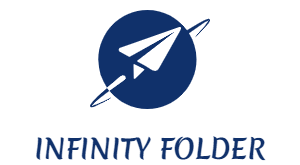



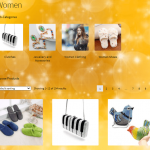



Hope fully.