How to get rid of Advanced-Cache.php error in WordPress
HOW TO GET RID OF ADVANCED CACHE PHP ERROR IN WORDPRESS
Running a Website on WordPress is all good until you come across an error. There will be times when you will encounter various errors on your website, some big while others small.
All you have to do is be patient and do some research. Chances are that someone else might have encountered the same problem as you and they have found the solution which they have shared with other fellow website developers.
WORDPRESS ERRORS
It can be frustrating at times when you encounter these errors because you want to spend time working on the content of your website but instead you have to spend all your time looking for the solution to the problem.
Most of the time we just have to overcome this frustration and have some patience because the probability of you finding the solution on the internet is very high. You just have to believe that you are not the only one who has faced this problem and someone else might have found and shared the solution.
ADVANCED CACHE PHP ERROR
Sometimes when we log onto our WordPress to make some changes to the site or for any reason, we see this error on screen.
“Warning!
The File /home/username/public_html/wp-content/advanced-cache.php already exists. Please manually delete it before using this plugin. If you continue to see this message after deleting it please contact your hosting support.”
Related Article: How to Create a Website on WordPress without any Computer, Programming or Coding Knowledge
This error needs to be resolved in order to make any changes to your site or to even access certain sections of your WordPress.
Note that there are other types of errors that are associated with advanced cache php but the solution mentioned in this post is for the error as stated above.
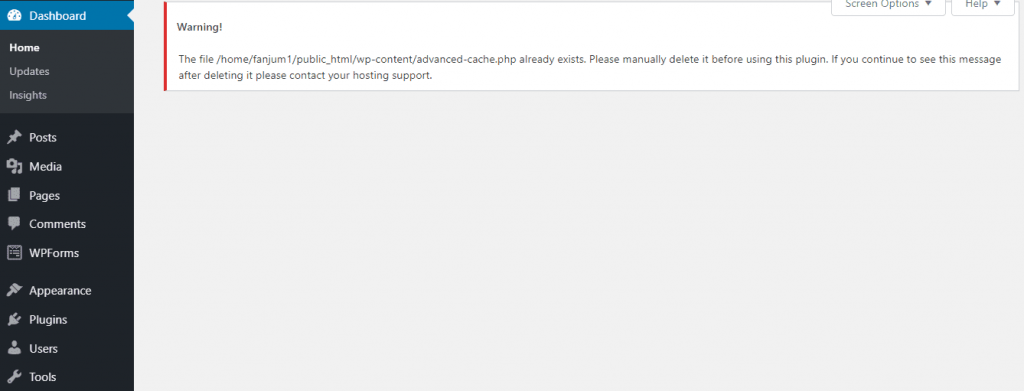
Also Read: How to Submit a Website to Baidu Webmaster Tools – The leading Search Engine in China
As far as the solution is concerned it is written in the warning itself. It is discussed in detail later with pictures. Once you delete the advance cached php file from your root folder this error will go away after you refresh the page.
That was easy! wasn’t it?
Now you start to work on your website and make some changes and you are done. You check your website and come back to your dashboard again and you see the same error / warning again.
WHAT IS GOING ON??
This means the solution mentioned in the warning is temporary and every time you have to make any changes to your website you will have to delete the advanced cache php file.
Also Read: How to watch Videos not available in your Country from anywhere
Popular Read: How to Display SubCategories Separately in Category Page in WooCommerce
CONTACT WEB HOSTING SUPPORT
So to find the solution you follow the second part of the warning and contact your Web Hosting Support. You tell them about the advanced cache php problem and ask for the solution. They will tell you that it is a plugin issue and you should delete that plugin or make changes to that plugin. But you ask which plugin is that and they will tell you the plugin is related to cache and you will have to change its settings as it is interfering with the WordPress settings.
Now you are back to square one. When you have exhausted both the options mentioned in the warning but the problem still remains you first need to understand why the advanced cache php problem is arising and then apply the solution.
Also Read: How to Increase the size of Search Bar in Storefront theme on WooCommerce
REASON WHY YOU ARE GETTING ADVANCED CACHE PHP ERROR
This error arises when you have installed two or more plugins to speed up your website. For example I had these two plugins installed and activated at the same time.

Both these plugins were interfering with each other and hence I was getting the above mentioned advanced cache php error. Apparently both the plugins want access to this file.
Popular Read: Beginner’s Guide on Why and How to Shop from Amazon
Other Read: Things to do to get Readers / Visitors after Publishing a Blog Post
The advanced-cache.php file is used by caching plugins to signal that a cache is active. If more than one caching plugin is used then the file will be detected as active by the second plugin and that will not cache the website and hence will not work properly and then you will get this error.
SOLUTION: HOW TO REMOVE THIS ADVANCED-CACHE.PHP ERROR
In order to remove this error you need to follow the following procedure:
1- DELETE THE ADVANCED CACHE PHP FILE
First you need to delete the file in order to make any changes to your plugins. To Delete the advanced cache php file you need to open File Manager on your Hosting’s Cpanel.
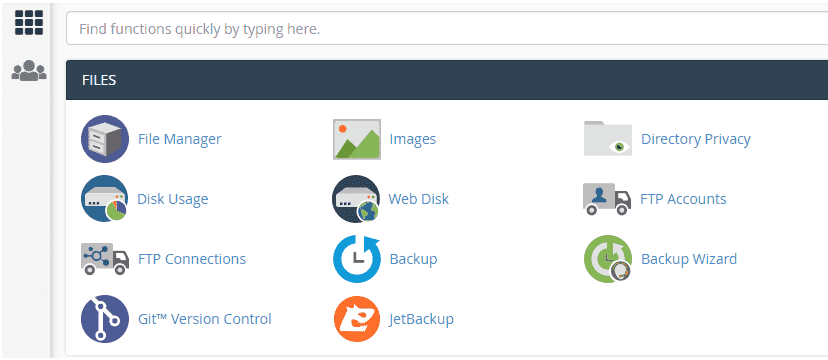
Next you need to select the Public_html folder located on the left side of your screen.

After selecting the Public_html folder you need to select Wp-Content.

After opening the wp-content folder you will then see on the right side of your screen all the files and folders inside the wp-content. There you will find the advanced-cache.php file.

Select the advanced-cache.php file and right click on the file and press delete. Following pop up will come on screen.

Press confirm to delete the file.
Word of Advice:
Don’t check the skip the trash and permanently delete the files as if something goes wrong later you can always restore the file.
2- MAKE CHANGES TO CACHING PLUGINS TO SOLVE THE PROBLEM ONCE AND FOR ALL
Once you have deleted the advanced cache php file you can then be able to make changes to your plugins and their settings.
Out of the two plugins that you have for caching, decide which one you want to keep caching and for the other you can either deactivate the plugin or change its settings so that it doesn’t do caching.
Save the settings and check back after making some changes to your website and hopefully the error will not come back and the advanced cache php error is gone for good.
Related: Beginner’s Guide on Why and How to Shop from AliExpress
Also Read: How to keep your Child away from Technological Gadgets and Devices
CONCLUSION
Errors will always come, all you need to do is be patient and look for the solution. Creating and maintaining a website is not an easy task. You will have to face a lot of challenges.
This error can also be rectified by understanding how this error came in the first place. Every error is like this, if you understand the reason behind it you are one step closer to solving it.
The Basic problem with advanced php error was that two plugins were trying to use the same file which resulted in one of them not getting the access to it and therefore malfunctioned. This resulted in a fault that restrained you from making any changes to your website. Once you got rid of the other plugin or changed its settings, the problem will not arise again.
Do let us know in the comments section if the solution has worked for you, so that others may benefit from it.
Please Follow us on Twitter and Instagram to keep updated about our newest posts.
Don’t forget to share the article on your social media if the solution has worked for you. Just click on the icon below to share the article on its respective platform.
Popular Reads: How to Create a Baidu Account from Outside China without Chinese Phone Number
Also Read: How to Create and Submit a SITEMAP to Google Search Console
Other Read:How to get your website to appear in Search Engines like Google, Bing & Yahoo
Read: How to Verify Ownership of Website on Google Search Console
This post was on How to get rid of Advanced Cache Php error in WordPress.
Happy Reading!
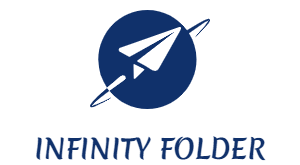
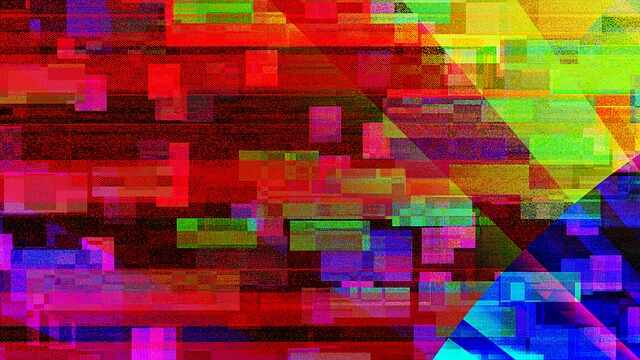
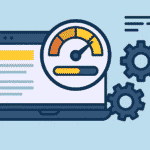
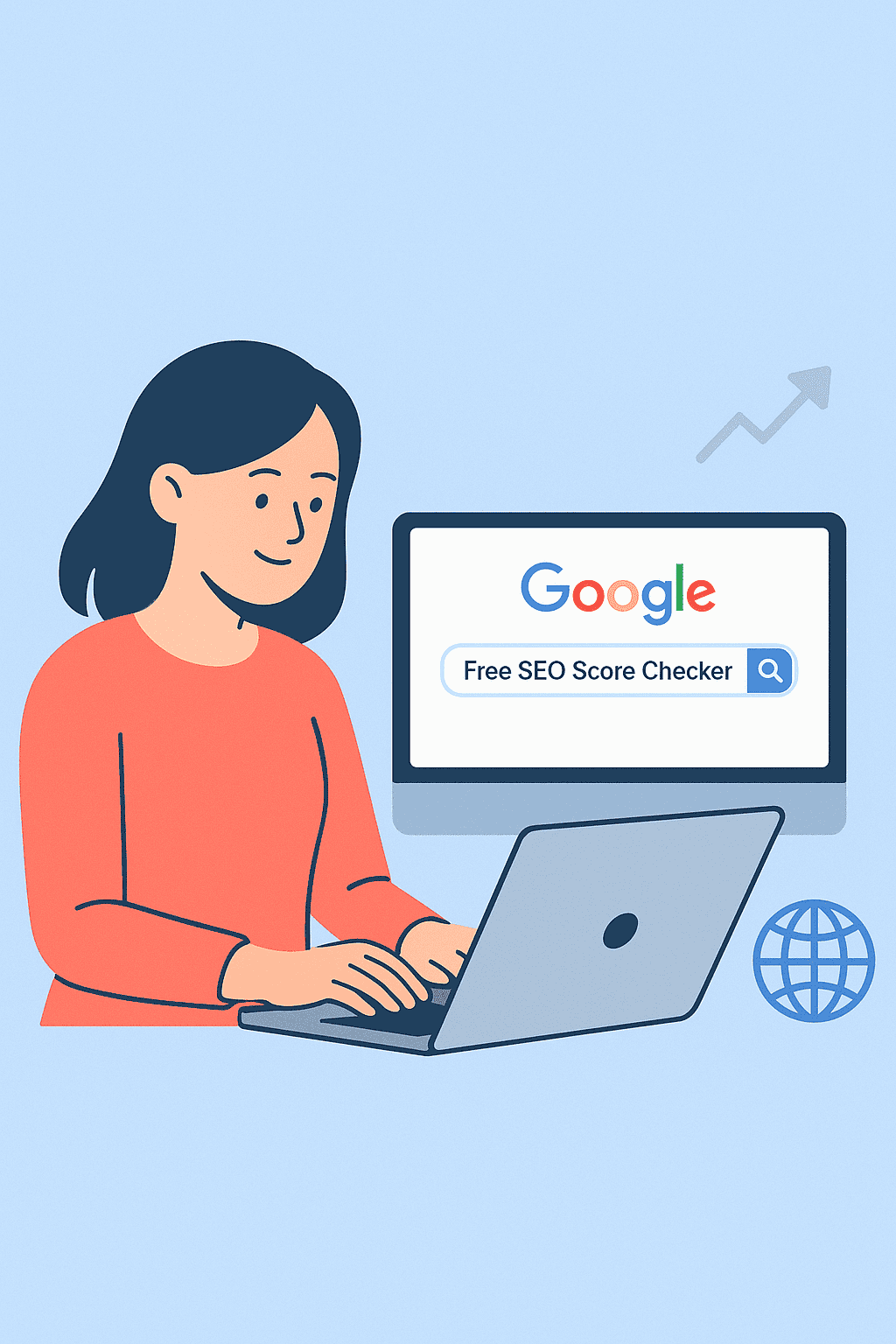
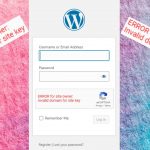



Worked for me. Thanks
Useful information thank you
nice article bro THXXXXXXXXXXXX
Thanks alot for this awesome tutoring
Thanks, it helped a lot, I solved the probleam!