Unable To Access New Domain On Existing Web Hosting DNS_PROBE_FINISHED-NXDOMAIN
Last Updated on February 24, 2023 by Anjum
UNABLE TO ACCESS NEW DOMAIN ON EXISTING WEB HOSTING DNS_PROBE_FINISHED-NXDOMAIN ERROR EVEN AFTER CHANGING THE NAMESERVERS
Many Web Hosting packages give you the option to use multiple domains on the same web hosting package. You essentially get multiple websites running on the same hosting plan.
BACKGROUND TO THE PROBLEM OF UNABLE TO ACCESS YOUR NEW DOMAIN ON EXISTING WEB HOSTING AFTER CHANGING NAMESERVERS DNS_PROBE_FINISHED-NXDOMAIN
Here’s a little step by step background to see if you are facing the same problem or if you are facing a different issue:
- You have a website running on a web hosting plan you purchased previously.
- You get an idea for a new website and you purchase a new domain.
- Next, you will want to use this new domain on your existing Web Hosting Package.
- For that, you will contact your hosting service provider and they will tell you to change the nameservers of your new domain.
- You change the Nameservers as per the guidance of your web hosting service provider.
- Changing the Nameservers will point the new domain towards your existing web hosting plan.
- All is going well till now. Next, you go to your cPanel to publish your website.
- You publish your website using any of the CMS (like WordPress or Joomla etc.) or just place a coming soon sign using Site Publisher.
- Now you check the new domain if it is working fine.
- You type in the web address of your new domain and check if it is working.
- But wait! Nothing works!! You get the error DNS_PROBE_FINISHED-NXDOMAIN
- You wait for a few seconds and refresh the web page but still this error will show up on your web browser.

- After trying for a few minutes, you contact your hosting service provider regarding the issue of DNS_PROBE_FINISHED-NXDOMAIN for your new domain on existing web hosting.
- They will tell you it is working fine on their end and will tell you that because of changing the nameservers this is happening. They will suggest you to do the following:
- Clear your browsing data.
- Flush the IP configuration DNS. (Press Window key + “R” key and then write “cmd”. In the command prompt, write “ipconfig /flushdns” and press Enter)
- They will also tell you that if the steps above don’t work then wait for some time and it will take somewhere around 24 hours for the DNS settings to refresh and after that you will be able to use your website and you will not get the DNS_PROBE_FINISHED-NXDOMAIN error
- If you want to use it now you need a different internet connection as on this connection the DNS settings will take 24 hours to refresh.
- Now, you wait out the 24 hours and come back the next day to use the new website.
- But wait! Still not working!! You are still getting the same DNS_PROBE_FINISHED-NXDOMAIN error on your new domain on existing Web Hosting
- So you contact the hosting service provider again and they will tell you that it is only not working for you. Otherwise for everyone else it is working. So it is not an issue at the Hosting Provider’s end and you should just wait it out for one more day.
- You can check that your website is working by connecting to a different internet connection or even by using a VPN but not on the internet connection you have been working on.
- Now you search the web for any possible solution and find many people facing a similar issue.
Here’s how you can resolve your DNS_PROBE_FINISHED-NXDOMAIN issue of unable to access new domain on existing web hosting service after changing the Nameservers.
Also Read: Beginner’s Guide on Why and How to Shop from AliExpress
Popular Read: Things to Look Out for When Choosing a Web Hosting Service
FIX UNABLE TO ACCESS NEW DOMAIN ON EXISTING WEB HOSTING SERVICE AFTER CHANGING THE NAMESERVERS PROBLEM DNS_PROBE_FINISHED-NXDOMAIN
Fortunately there is a fix that you can use to use your new domain on existing internet connection.
As you might have noticed from the DNS_PROBE_FINISHED-NXDOMAIN error shown on screen that the issue is related to DNS. The DNS is not pointing your internet connection to your web hosting service. Whereas, if you use any other internet connection, they will point your new domain to your existing web hosting plan.
Here’s how to resolve the issue:
CHANGE THE DNS SETTINGS ON YOUR COMPUTER
In order to fix the problem of accessing new domain on existing web hosting, you will need to change the DNS Settings on your computer. Follow the steps below:
- Press “Windows” and “R” key at the same time to open up a new window. Write “Control Panel” and hit Enter. You can even click on the Search icon next to windows logo at the bottom of your screen and write “Control Panel” and click on the control panel to open up the Control Panel.
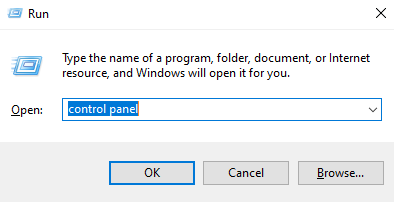
- You will see the Control Panel open. Click on “View network status and tasks” under Network and Internet.

- You will now see the Network Settings.

- Now, on the left side of the window, click on “Change Adapter Settings”.

- Click on the Connection with which you are connected to the internet. If you are connected with Wifi then click on Wi-fi otherwise if you are connected with LAN cable then click on Ethernet.

- Right click on the connection and click on “Properties”.

- A new window will pop-up showing you the properties. Click on “Internet Protocol Version 4 (TCP/IPv4)” and then click on “Properties”.
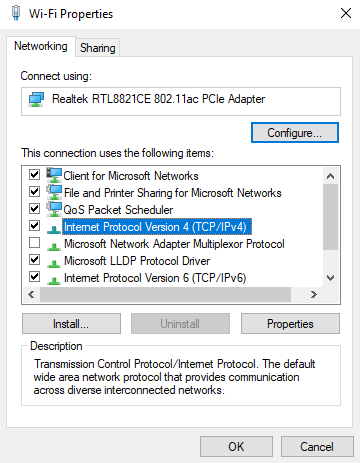
- You will now see the Properties and settings for Internet Protocol Version 4 (TCP/IPv4).

- At the bottom of the window click on “Use the following DNS server addresses:” and change the values as follows and then click on Ok at the bottom:
- Preferred DNS Server: 1.1.1.1
- Alternate DNS Server: 1.0.0.1

That’s it! You are done! Now go back to the browser and check. Your new domain should be working just fine now. No more DNS_PROBE_FINISHED-NXDOMAIN error. All you did was change some DNS settings and you are good to go.
WORD OF ADVISE: The problem usually gets fixed automatically after 2-3 days, so you can always change the DNS settings back to normal. Procedure is the same. Instead of selecting “Use the following DNS server addresses:” click on “obtain DNS server address automatically” to return to default settings.
Popular Read: How to Watch Videos not available in your Country from Anywhere
Also Read: Create a Baidu Account from Outside China without Chinese Phone Number
Related: How to Fix “Error for Site Owner Invalid Domain for Site Key”
Also Read: Beginner’s Guide on Why and How to Shop from Amazon
CONCLUSION
Getting Errors are part of life when you are working any thing Tech related. Fortunately, most of these errors and issues can be resolved with the help of a simple Google Search. It also tells you that you are not the only one to face such an issue. So, when facing any such issue, know that the solution is available on the internet and you just have to look hard enough to find it.
Same is the case here. Although it looks a very easy task to point the new domain to your existing web hosting service by just changing the nameservers but the real problem starts when you get the DNS_PROBE_FINISHED-NXDOMAIN error. Hopefully following the above mentioned steps will resolve your issue and save you some valuable time.
Did it work for you?
Let us know if any of the solutions worked for you by commenting below.
Like this post? Share it with your friends and colleagues.
Follow us on Facebook, Twitter and Instagram to stay updated.
DISCLAIMER: We encountered the same problem and the solution mentioned above is what worked for us. The method is not our own but we searched it on the web. Infinity Folder or any one at Infinity Folder is not responsible for any problem that can arise from using this method.
This post was on Unable to Access new Domain on existing Web Hosting DNS_PROBE_FINISHED-NXDOMAIN
HAPPY READING!
Also on Infinity Folder
How to fix the Printer not Printing Problem on Windows
How to Turn on LED Flash Light for Alerts and Notifications on iPhone
Things to Look Out for When Choosing a Web Hosting Service
Beginner’s Guide on Why and How to Shop from Amazon
How to Create a Website without any Computer, Programming or Coding Knowledge
How to Increase the size of Search Bar in Storefront theme on WooCommerce
Top 10 Popular Posts on Infinity Folder
1- How to Create a Baidu Account from Outside China without Chinese Phone Number
2- How to Watch Videos not available in your Country from Anywhere
3- How to Fix “Error for Site Owner Invalid Domain for Site Key”
4- How to Fix the Email Attachments not opening problem on outlook.com
5- How to get rid of Advanced-Cache.php error in WordPress
6- How to Display Sub-Categories separately in Category Page in WooCommerce
7- Beginner’s Guide on Why and How to Shop from AliExpress
8- How to Submit a Website to Baidu Webmaster Tools
9- How to clear up space on outlook.com and fix “Your Mailbox is Full” prompt
10- How to Duplicate a Website from One Domain to Another on WordPress







