HOW TO DUPLICATE A WEBSITE FROM ONE DOMAIN TO ANOTHER ON WORDPRESS
Last Updated on January 13, 2021 by Anjum
Sometimes during your career as a website owner / web developer, you might want to duplicate your website from one Domain to another on WordPress. This could be due to any reason whatsoever.
WHAT DOES DUPLICATING A WEBSITE MEAN?
Duplicating a website means that you copy all your data and formatting of your website and paste it on another domain. In short, you will get two same websites on two different domains.
For example, lets say you have a website ‘www.xyz.com’ and you want to copy all its contents and clone them to another domain. You purchase a new domain ‘www.abc.com’ and duplicate your content from www.xyz.com to www.abc.com. Now when you will visit xyz.com or abc.com, you will get to see the same website but on different domains. Both of them are not related to each other and have separate databases on which their data’s are stored.
DUPLICATING IS DIFFERENT THEN REDIRECTION
Duplicating a website is different then Redirection because in Redirection one domain will redirect you to the other one but in the background there is only one website with one database that is running. In layman terms, Redirection is like call forwarding where the call is just forwarded to another number.
In Duplicating, there are two same looking but separate websites that are running independent of each other. Here if you make changes on one website it will not reflect on the other after duplication is complete.
IS IT EASY OR HARD TO DUPLICATE A WEBSITE?
Copying the whole website and pasting it in another domain is not as simple as it sounds but it is also not a very difficult job if you are doing it properly.
Popular Read: How to watch Videos not available in your Country from anywhere
HOW TO DUPLICATE A WEBSITE FROM ONE DOMAIN TO ANOTHER ON WORDPRESS
There are multiple ways to duplicate your website from one domain to another on WordPress. Some of the popular ones are as follows:
- Clone the Website through WordPress Clone / WP Clone.
- Duplicate website through a plugin.
- Manually export the data and settings on to the new domain.
There might be other ways but these are the ones that are widely used. Duplicating the website manually is tricky and requires technical knowledge of how to create databases and export them to the new domain. For people who don’t have the technical know how to copy and paste the website files manually, they have the option to duplicate the website through WordPress Clone or some other third party plugins.
In this post we are going to discuss how to duplicate the website from one domain to another through WordPress Clone.
Also Read: How to Create a Website on WordPress without any Computer, Programming or Coding Knowledge
How to get your website to appear in Search Engines like Google, Bing & Yahoo
HOW TO DUPLICATE A WEBSITE FROM ONE DOMAIN TO ANOTHER BY USING WORDPRESS CLONE / WP CLONE
The beauty of using WordPress is that you can do a lot of things on it and that too without the need of getting into to technical stuff. Usage of Plugins and Softwares has made the life of a website owner / developer much easier.
Fortunately, if your website is developed on WordPress and you want to duplicate the website from one domain to another then you can use the WordPress Clone feature.
It is important to note at this stage that cloning will only be possible if you own both the domains (the one that you want to copy and the one you want the data to be copied to) and are hosted on the same cPanel.
WORD OF ADVICE: It is always a good idea to backup your website that you want to duplicate.
Follow these steps to duplicate your website from one domain to another on WordPress using the WordPress Clone:
- Go To cPanel of your website that you want to clone.
- Select the WordPress Clone Feature on your cPanel apps.
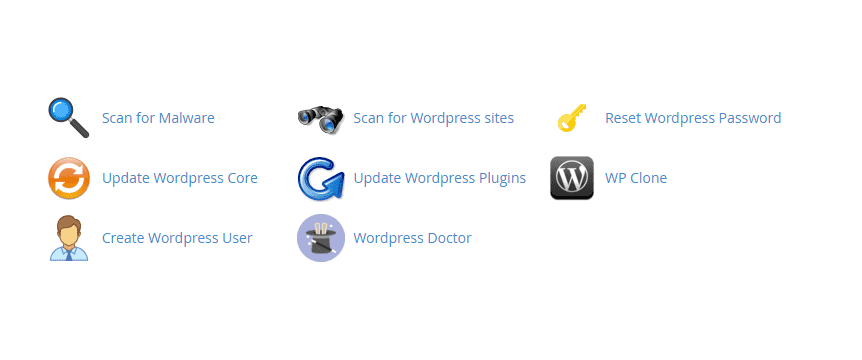
Note: If you don’t see the WordPress Clone Feature on your cPanel then Click here to check the procedure.
- On the next screen, click on Clone in front of the website that you want to duplicate.
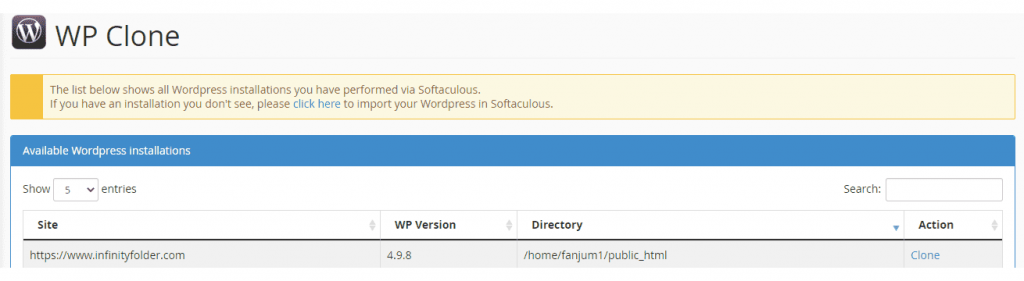
- Choose the URL Destination on which the duplicate website should be installed. This is where you put the domain’s address on which you want to paste the files.

- Check all the details if they are correct.
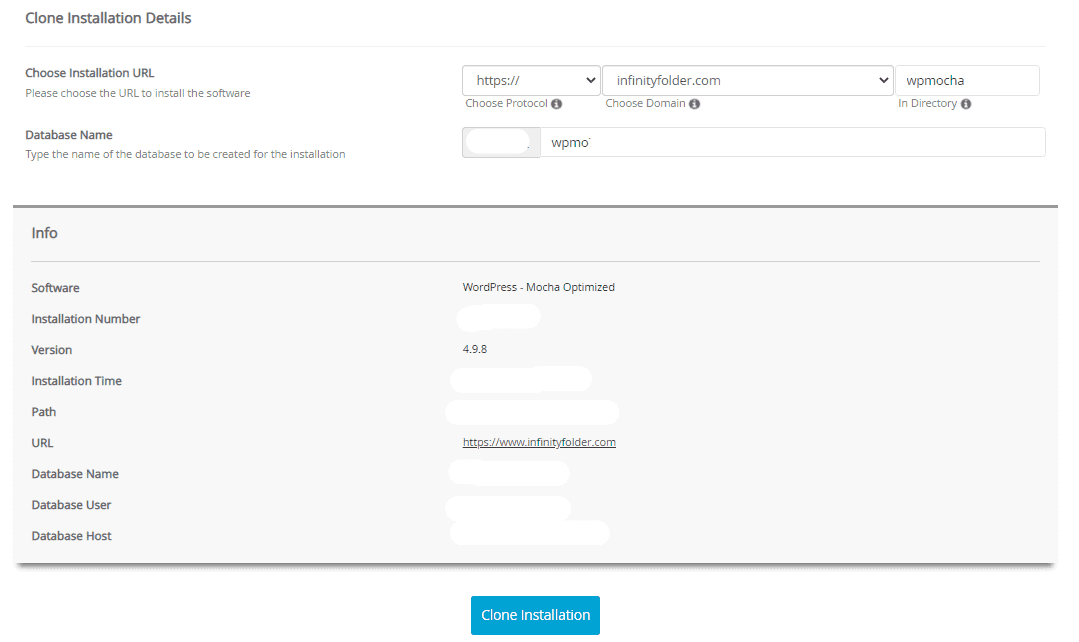
- If all the details are as required then click on Clone Installation.
- The installation process will start now if everything is found to be in order.
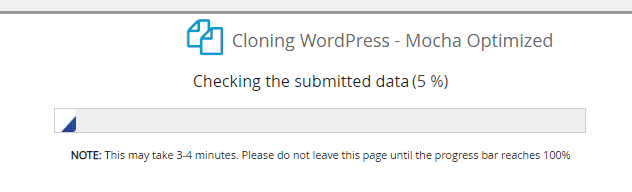
- The time it will take to complete the cloning process depends on the size of the website that you want to copy.
- Once everything is done successfully, you will get to see the Congratulations message on the next screen.
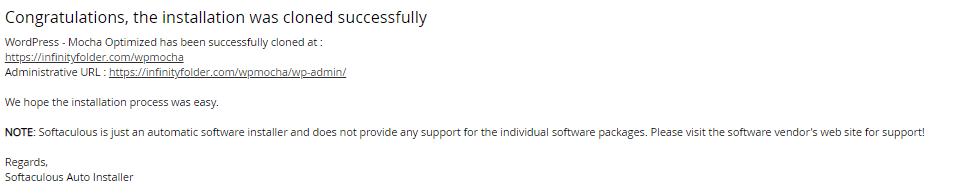
That’s it! the whole cloning process is complete and you now have two same websites on different domains. Any change you make on any of the website from now on will not be reflected on the other website.
IF YOU DON’T SEE THE WP CLONE FEATURE IN WORDPRESS CPANEL
In case you are unable to see the WP Clone feature in your cPanel then don’t worry, you will have to go through the Softaculous installer to clone the WordPress Installation on to your new domain.
Follow the steps here:
- Go to the Softaculous Installer from your cPanel. This is the installer that you used initially to install the WordPress on your first website that you want to copy.
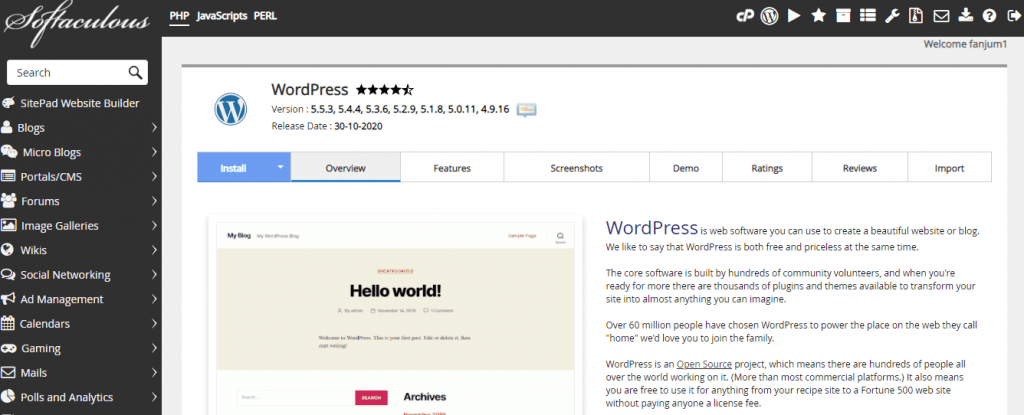
- Click on All Installations at the top right of the screen.
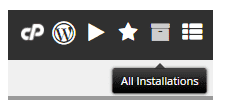
- Select the Website that you want to copy on to the other domain.
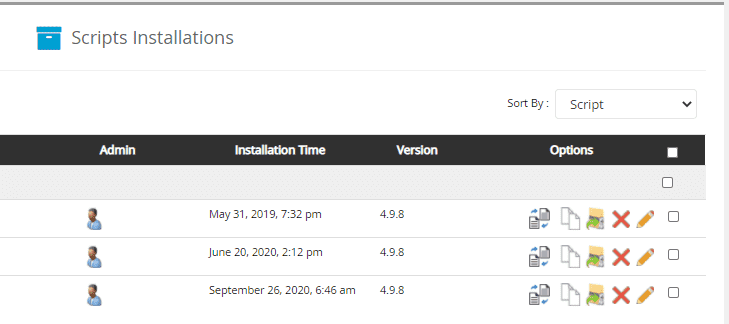
- Click on Clone (Two white sheets of paper).
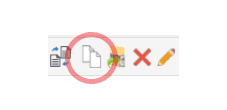
- On the next screen, choose the Installation URL on which you want to install the duplicate website. This is the domain where you want to export all your files, content and settings.

- Click on Clone Installation if everything is in order.
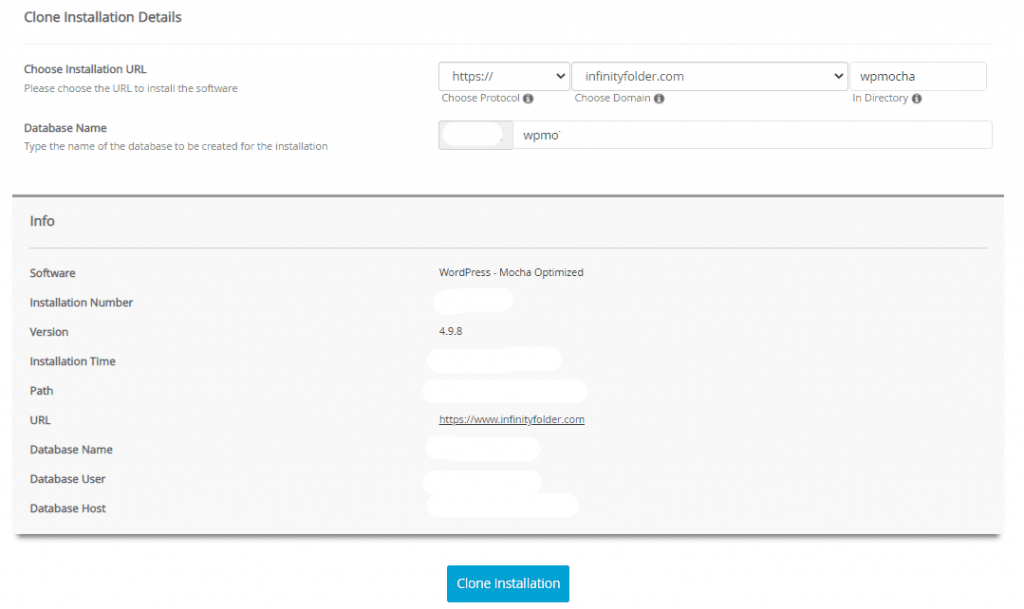
- The Cloning process should begin now. The time it will take to complete the process will depend on the size of the website that you want to copy.
- Once done, you will see the Congratulations message on the next screen.
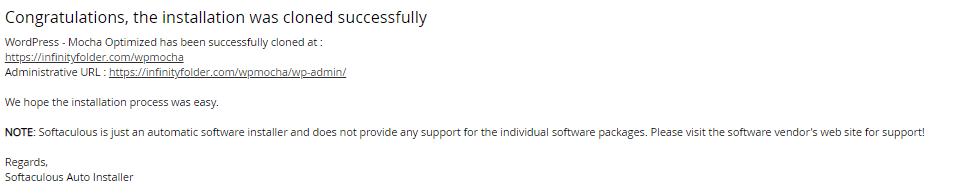
You can check if everything is done properly by visiting the domain on which you have just installed the duplicated installation. If the new domain is opening the same website that means your job is almost done. You will need to change the settings a little for your new website to complete the job. Here’s what you need to do:
Popular Reads: Things to do to get Readers / Visitors after Publishing a Blog Post
Beginner’s Guide on Why and How to Shop from AliExpress
How to Create a Baidu Account from Outside China without Chinese Phone Number
WHAT TO DO AFTER INSTALLATION COMPLETES
Once you are done with the installation process and have successfully duplicated a website from one domain to another you will then need to tinker with the settings a little in order to ensure that everything runs smoothly from now on.
WORDPRESS LOGIN USERNAME AND PASSWORD
When you will duplicate your website from one domain to another using WordPress Clone, the WordPress Username and Password for the new website will be the same as the old one. Security wise it is always a good idea to have different login credentials for different websites. It minimizes the risk for hacking.
If you are using the same login credentials and one of your website gets hacked then it will be very easy for the hacker to get control of your second website as well. Hence, changing the login credentials at this stage should be the way to go.
LOGIN NOCAPTCHA
If you are using Login NoCaptcha from google for your WordPress login security then you will need to change the Security and Secret Key for your new website by adding a new website in the Google reCaptcha.
You will get the error “Error for Site Owner: Invalid Domain for Site Key” if you don’t change the Secret Key and Security Key on Google reCaptcha.
You will find the procedure to change the security and secret key as well as adding a new website on Google reCaptcha with complete detail and screenshots in our other post:
GO THROUGH THE DUPLICATED WEBSITE TO CHECK FOR ERRORS
Once you are done with everything, you should go through the new website to check for any errors. There might be a few things that need tinkering. But all in all there should be no major problems if the installation is clean and you have changed all the login credentials as well as changed the Google reCaptcha Security and Secret Keys for your new domain.
CONCLUSION
In a nutshell, to duplicate a website on WordPress from one domain to another using WordPress WP Clone is not a tricky job. It might be tricky if done manually and will also be time consuming but if it is done through WordPress Clone or WP Clone then it wont take much of your time and will deliver the results as required.
Let us know if the procedure worked for you by commenting below.
Follow us on Instagram and Twitter to stay updated.
Happy Reading!
*DISCLAIMER: I have personally duplicated a website from one domain to another using WP Clone. This post is written from my personal experience. The steps mentioned in this post may or may not work for you. Infinity Folder or any one at www.infinityfolder.com will not be held responsible or accountable for any problem that might arise due to this post. Make sure to back up the website that you want to duplicate first just in case any unforeseen problem arises. This is just a precautionary measure.
This post was on How to Duplicate a Website from One Domain to Another on WordPress using WordPress or WP Clone.
Also Read on Infinity Folder



0 Comments